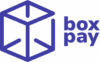In BoxPay Reconciliations, every reconciliation process depends on the input files you upload — for example, a master file (such as your internal ledger) and one or more vendor/bank files. The Upload File tab makes this process simple, structured, and transparent.
Navigating to the Upload Screen
- From the Reconciliations Side Bar menu –
- Go to Reconciliations in the side bar.
- Select the reconciliation you want to work with (e.g., Commission, PG vs Bank).
- The screen will open with multiple tabs: Dashboard, Upload File, Explore Records, and Generate Report.
- Click on the Upload File tab.
- From Recon Manager –
- Open Recon Manager from the side bar,
- Select your reconciliation, and click the Upload Files option.
Upload File Page Layout
As shown in the screenshot, the page provides:
- Recon Information → Displays the selected reconciliation name and its file types.
- File Filters & Search – Filter uploaded files by Source (File Set), Status, and Date, or search directly by file name.
- File Type Upload Buttons → Dedicated upload buttons are displayed for each file type configured in the reconciliation.
- File Listing Table – Displays all files already uploaded for the selected reconciliation. Columns include:
- Source – File Set name (e.g., Vendor 1, Master).
- File Date – Date the uploaded file belongs to.
- File Name – Name of the uploaded file.
- Updated At – Timestamp of upload.
- Total Processed Records – Number of records processed from the file.
- Total Recon Value – Reconciliation value calculated from that file.
- Status – Processing state (e.g., Processed).
- Actions Menu → For each uploaded file, you may see additional options such as revert the file, download the original file, and download the transformed file. These actions give you full control over file lifecycle and troubleshooting.
Steps to Upload Files
Step 1: Select the File Type
Click on the Upload button corresponding to the file type for which you want to upload data.
Step 2: Select the File in Upload File Modal
A modal will open asking you to:
- Choose File Set → Pick from the configured file sets under this file type.
- Select Date → Provide the relevant file date.
- Upload File → Choose the file from your system or simply drag and drop file.
ℹ️ The modal also shows supported file extensions and required columns (based on reconciliation configuration) for your reference.
Step 3: Upload Your File
Confirm the selections and click Upload. The file will now begin processing.
File Processing Statuses
Each uploaded file goes through the following lifecycle statuses:
- UPLOADING → File is being uploaded from your system.
- UPLOADED → File successfully uploaded.
- TRANSFORMING → File is being transformed into a standardized format.
- TRANSFORMED / TRANSFORMING_FAILED → File successfully transformed or failed in transformation.
- PROCESSING → File is being reconciled against the configuration.
- PROCESSED / PROCESSING_FAILED → File successfully reconciled or failed during reconciliation.
✅ With these steps, you can easily upload and manage files for your reconciliations while maintaining full visibility of file states and lifecycle actions.
Next Steps
After files are uploaded and processed, you can:
- Navigate to the Dashboard to view reconciliation results.
- Explore processed records in detail via the Explore Records tab.
- Generate reports directly from the Generate Report option.