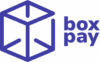When working with reconciliations, there may be situations where a file was uploaded with incorrect or incomplete data. To help merchants correct these cases, BoxPay Reconciliations provides a Revert File option.
This feature lets you undo reconciliations that were performed based on the selected file, restoring the system state as if the file had not been processed.
Where to Find the Rollback / Revert Option
The Rollback File action is available in the Upload Files tab for each reconciliation.
- Navigate to your reconciliation by selecting it from Reconciliations option in side bar.
- Open the Upload Files tab.
- In the Uploaded Files Table, look under the Actions column.
- Select Rollback from the menu for the specific file you want to undo.
Eligible File Statuses
Reverting is available only for files in the following statuses:
- PROCESSING_FAILED – File failed during processing and needs to be undone.
- PROCESSED – File was successfully processed, but you want to undo its reconciliations.
- REVERTED – File was previously reverted and can be retried if needed.
- REVERTING_FAILED – A revert attempt failed, and you may retry the revert action.
If the file is still in an earlier state (e.g., Uploading, Uploaded, or Transforming), the Revert option will not be available.
Why Use Rollback / Revert?
The revert feature ensures that merchants:
- Can quickly undo incorrect reconciliations caused by bad or misaligned data.
- Avoid propagating mismatched or duplicate records into future reports.
- Maintain accuracy and integrity in reconciliation results.
Example Use Case
Suppose you uploaded a payment gateway report that contained duplicate transactions. After processing, you notice discrepancies in your reconciliation results.
Instead of leaving the mismatches or manually adjusting records, you can:
- Locate the uploaded file in the Uploaded Files Table.
- Use the Revert action.
- Upload the corrected file.
This saves time and ensures your reconciliations remain trustworthy.
✅ Tip: Always verify your data before re-uploading after a revert, to ensure the reconciliation process produces the correct results.