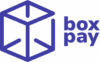The BoxPay Portal is designed to support collaboration across your teams by enabling role-based access to billing, payment operations, and other critical features. As a merchant administrator or team manager with the right permissions, you can edit/remove users directly from the Manage Team option in the sidebar.
Accessing the Portal
You can access the BoxPay Merchant Portal directly at:
Accessing Manage Team
- From the Sidebar Menu, navigate to Manage Team.
- Here, you will see a list of users already added to your BoxPay account.
- The visibility of this list depends on your permissions.
- Only users with appropriate roles (e.g., Admins) can view all team members and manage invitations.
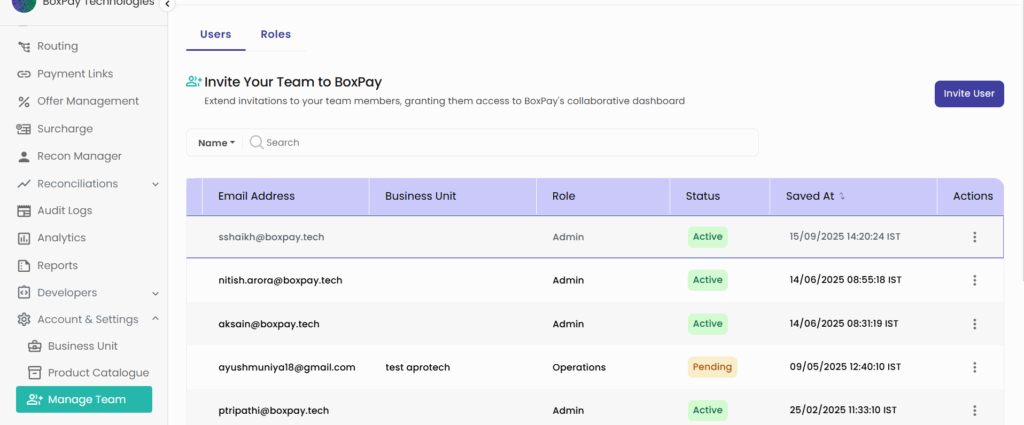
Remove an Existing User
To remove a existing user into your BoxPay Portal account:
- Click on the three dots under Actions column.
- A dropdown with multiple options will appear.
- Click on “Delete”
- A modal window will be prompted to confirm the deletion, click “Delete” button to confirm.
Edit an Existing User
To edit the details of an existing user into your BoxPay Portal account:
- Click on the three dots under Actions column.
- A dropdown with multiple options will appear.
- Click on “Edit User”
- A modal window will appear with the editable details
- Edit the details as per the requirement and click “Save Changes” button to confirm.