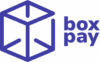The BoxPay Reconciliations Portal makes it easy to set up reconciliation processes without technical complexity. Thanks to our AI-based configuration flow, you can create and customize a new recon in just a few guided steps.
The journey starts from the Recon Manager.

Step 1: Start a New Recon
- Navigate to the Recon Manager from the sidebar.
- On the top-right corner, click the “Add New” button.
- This launches the AI-based configuration chat page.
Step 2: Guided AI Conversation
The AI engine will interact with you in a conversational manner, asking simple, guided questions to gather the requirements for your reconciliation.
What AI will ask you:
- Recon Name – The identifier for this reconciliation process.
- File Types (Recon Sides) – For example:
- Bank Statements
- Payment Gateway Files
- File Sets – Different variations within each file type, e.g., ICICI Bank, HDFC Bank, Stripe, PayU.
- Matching Parameter – The rule(s) to match records between sides, e.g., Transaction ID or Order ID.
- Recon Value – The numeric field(s) to compare, e.g., Amount.
- Fields of Interest – Additional fields you want available for reports, e.g., Customer ID, Invoice Number.
- File Extensions – Supported file formats like CSV, XLS, XLSX, XLSB, or PDF.
The AI assistant will fill in defaults wherever possible and ask follow-up questions only when essential information is missing.
Step 3: Confirmation
- Once all required parameters are gathered, the AI will present a summary of your recon configuration.
- You’ll be asked to confirm: “We now have all the details to set up your reconciliation configuration. Would you like me to proceed with saving it?”
- If you confirm, the system saves the configuration and your new recon appears in the Recon Manager list.
Step 4: Next Actions
After creating a recon, you can:
- 📂 Upload Files – Start providing data for reconciliation runs.
- 📊 Open Recon Dashboard – Monitor mismatches, settlements, and summary statistics.
- ✏️ Edit Configuration – Fine-tune the setup later, if needed (only for AI-based recons).
Why AI-Based Configuration?
- Self-Serve: No need to depend on BoxPay support for basic setups.
- Fast & Intuitive: Simple Q&A style setup saves time.
- Accurate: AI ensures all required details are captured before setup is finalized.
👉 Next: Learn how to Upload Files for a Recon.