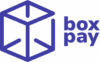Reconciling files is only half the story — businesses also need a structured way to download and analyze reconciliation results. The Generate Report functionality in BoxPay Reconciliations provides just that.
This feature allows you to:
- View a list of all previously generated reports.
- Create new reports on-demand using a flexible filter-based modal.
Accessing Generate Report option
From the Reconciliations module, navigate to the Generate Report tab.
Here you will see:
- A list of generated reports with details such as name, type, and date.
- A Generate Report button to create a new report.
Creating a New Report
Clicking on Generate Report opens a modal (as shown in the screenshot). This modal allows you to configure the parameters for your report.
Parameters in the Report Modal
- Title (Report Name)
- Enter the name of your report.
- Default value is auto-generated (e.g., report_1756979403), but you can customize it.
- Report Type
- Options:
- Standard → The default, predefined report format.
- Custom Report Names → Available if you’ve worked with BoxPay support to configure specialized reports.
- Options:
- Record Status
- Filter records by their reconciliation status.
- Example: All, Matched, Mismatched, Missing, etc.
- Source
- Filter by file set names (e.g., Vendor 1, Master, Bank Statement).
- This ensures you only include records contributed by specific sources.
- Tags(conditional)
- If tags are configured for your reconciliation, this filter appears.
- Use it to generate reports for tagged datasets, enabling finer segmentation.
- Report Date Range
- Select Start Date and End Date to define the time window for records included in the report.
- Only records reconciled within this range will appear in the output.
Report Statuses
Once you submit a request, your report moves through different statuses to reflect its progress:
- PENDING → The report request has been received and is waiting to be processed.
- FAILED → The system encountered an error while generating the report (e.g., missing data, invalid filters).
- COMPLETE → The report has been successfully generated and is ready for download.
You can always check the status of your report from the reports list on the Generate Report page.
Output
Once configured, click Generate Report. The system processes your request and adds the report to your reports list. From there, you can:
- Download reports in supported formats (CSV/Excel).
- Revisit past reports for consistency in audits or repeated analyses.
Example Use Cases
- Finance Teams: Download matched vs. mismatched records for the last quarter.
- Operations Teams: Generate source-specific reports (e.g., Vendor 1 vs. Master).
- Audit & Compliance: Retrieve reports based on custom tags or statuses for review.
👉 The Generate Report feature ensures that reconciliation results are not only accurate but also accessible and actionable for finance, operations, and audit teams.