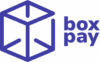BoxPay comes with a “No-Code” WooCommerce plugin to allow merchants to seamlessly accept online payments using BoxPay hosted checkout page.
Installing Plugin
Here are the integration steps to enable BoxPay in WooCommerce –
- Log in to your website (WordPress) admin.
- Go to Plugins -> Add New page
- Click on Upload Plugin right next to Add Plugins on top left corner.
- Download BoxPay plugin zip from here and upload it into Upload Plugin page.
- Click on Install Now button and wait until the plugin is installed successfully.
- You can activate the plugin immediately by clicking on Activate Now on the success page. If you want to activate it later, you can do so via Plugins > Installed Plugins page.
- Go to your site admin and navigate to Woocommerce -> Settings -> Payments (tab) and you should be able to see the BoxPay Checkout option.
- Click on the Manage / Finish set up button for BoxPay Checkout.
- Verify that BoxPay checkout is Enabled and Enable BoxPay Sandbox is checked to ensure that BoxPay is enabled and configured to use Sandbox.
- Enter the provided Business unit code, Sandbox merchant id and API Key into Business Unit Code, Sandbox API Key, Sandbox Merchant Id and Sandbox Salt Key fields respectively.
- Finally, save the settings and you should now have the option for BoxPay on your website checkout page.
- Complete a sample order using BoxPay Test Cards to check whether the flow is working fine.
Updating Plugin
If you already have the BoxPay plugin installed on your website, you can update it using the following steps –
- Log in to your website (WordPress) admin.
- Go to Plugins -> Add New page
- Click on Upload Plugin right next to Add Plugins on top left corner.
- Download BoxPay plugin zip from here and upload it into Upload Plugin page.
- Click on Install Now button and wait for the plugin to be uploaded.
- On the next screen, click on Replace current with uploaded button.
- Complete a sample order using BoxPay Test Cards to check whether the flow is working fine.
Going Live
If you already have the BoxPay plugin installed on your website, you can update it using the following steps –
- Log in to your website (WordPress) admin and navigate to Woocommerce -> Settings -> Payments (tab) and you should be able to see the BoxPay Checkout option.
- Click on the Manage / Finish set up button for BoxPay Checkout.
- Verify that BoxPay checkout is Enabled and Enable BoxPay Sandbox is unchecked to ensure that BoxPay is enabled and configured to use Live credentials.
- Enter the provided Business unit code, merchant id and API Key into Business Unit Code, Live API Key, Live Merchant Id and Live Salt Key fields respectively.
- Finally, save the settings and complete a sample order using actual payment instruments to check whether the flow is working fine.