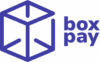BoxPay Android SDK enables swift creation of a payment process within your Android application. We offer robust and adaptable UI components ready for immediate use, allowing you to effortlessly accept payments from your shoppers.
To begin integrating with the BoxPay Checkout, the initial step is to register and setup your BoxPay account.
This outlines the typical workflow for integrating a BoxPay Android checkout SDK –
- The shopper taps on the Buy/Pay button on the Merchant App.
- The Merchant Server processes the request and initiates a checkout session through the Create Checkout Session API.
- The Merchant Server receives the BoxPay Checkout token in the response and returns it back to Merchant App.
- Merchant App initiates the BoxPay payment flow by invoking Checkout SDK. Please refer to the Android Checkout SDK Integration Steps section for more details around it.
- The shopper completes the payment on the BoxPay Payment Sheet.
- After payment, BoxPay calls the result callback method with the payment status.
- Depending on the payment status received, the Merchant App redirects the customer to either the Order Confirmation page, or to the payment failed/canceled page.



Android Checkout SDK Integration Steps
1. Add Maven repository
To start with, you need to add following Jitpack Maven repository to repositories block in your build.gradle/settings.gradle file –
repositories {
// …
maven { url = uri("https://www.jitpack.io") }
}2. Add SDK dependency
Next step is to add the SDK dependency in your build.gradle (module: app) to access the SDK classes in your App –
plugins {
id("com.android.application")
}
android { ... }
dependencies {
// ...
// BoxPay Android SDK
implementation("com.github.BoxPay-SDKs:checkout-android-sdk:1.2.12")
}3. Initiate the SDK payment flow
In order to initiate the payment flow, you need to create a checkout session from your server endpoint. Additionally, you need to pass the payment result callback function to get notified when the payment is either successful or cancelled by the user. In case of failures, we prompt user to retry in the BoxPay payment sheet itself.
Finally, you can initiate the payments flow using the SDK classes as shown below –
Kotlin Sample Code –
import com.boxpay.checkout.sdk.BoxPayCheckout
import com.boxpay.checkout.sdk.paymentResult.PaymentResultObject
import com.boxpay.checkout.sdk.constants.ConfigurationOptions
fun initiatePayment() {
// Call your server API that will in-turn call the BoxPay create checkout session api to get the checkout token
val checkoutToken =""
// From the same api call in payload response shopper_token will be received. This field is **optional**. You can pass `null` or an empty string ("") if you don't want to provide the shopper token.
val shopperToken: String? = null
val boxPayCheckout = BoxPayCheckout(
context = this,
token = checkoutToken,
onPaymentResult = ::onPaymentResultCallback,
customerShopperToken = shopperToken,
configurationOptions = mapOf(
ConfigurationOptions.SHOW_UPI_QR_ON_LOAD to true, // Flag to control whether UPI QR should be loaded by default. Default value is set to false to ensure maximum success rate as enabling this flag will result into transactions even though shopper doesn't make UPI payments.
ConfigurationOptions.ENABLE_SANDBOX_ENV to true, // Flag to control whether BoxPay Sandbox/test env should be used. It is primarily available for testing purposes. Default value is set to false meaning prod environment will be used to process the payments.
ConfigurationOptions.SHOW_BOXPAY_SUCCESS_SCREEN to true // Flag to control whether BoxPay Success screen should be displayed before executing the callback. It enables merchants to control whether they want to leverage their own success screens. Default value is false meaning merchants should navigate shoppers to their success screen on successful payments.
)
)
// If you don't want to pass anything in configurationOptions then simply pass as null and at that time it will be ENABLE_SANDBOX_ENV as false, SHOW_UPI_QR_ON_LOAD as false and SHOW_BOXPAY_SUCCESS_SCREEN as false by default -
// val boxPayCheckout = BoxPayCheckout(
// context = this,
// token = checkoutToken,
// onPaymentResult = ::onPaymentResultCallback,
// customerShopperToken = shopperToken,
// configurationOptions = null
// )
boxPayCheckout.display()
}
fun onPaymentResultCallback(result : PaymentResultObject) {
if (result.status == "Success") {
// redirect to success screen
} else {
// Handle other payment statuses
}
}Java Sample Code –
import com.boxpay.checkout.sdk.BoxPayCheckout;
import com.boxpay.checkout.sdk.paymentResult.PaymentResultObject;
import com.boxpay.checkout.sdk.constants.ConfigurationOptions;
public void initiatePayment() {
String checkoutToken = "";
// Call your server API that will in-turn call the BoxPay create checkout session API to get the checkout token
String shopperToken = "";
// From the same API call in payload response shopper_token will be received
// This field is **optional**. You can pass `null` or an empty string ("") if you don't want to provide the shopper token.
BoxPayCheckout boxPayCheckout = new BoxPayCheckout(
this,
checkoutToken,
this::onPaymentResultCallback,
shopperToken,
new HashMap<String, Object>() {{
put(ConfigurationOptions.SHOW_UPI_QR_ON_LOAD, true); // Flag to control whether UPI QR should be loaded by default. Default value is set to false to ensure maximum success rate as enabling this flag will result into transactions even though shopper doesn't make UPI payments.
put(ConfigurationOptions.ENABLE_SANDBOX_ENV, true); // Flag to control whether BoxPay Sandbox/test env should be used. It is primarily available for testing purposes. Default value is set to false meaning prod environment will be used to process the payments.
put(ConfigurationOptions.SHOW_BOXPAY_SUCCESS_SCREEN, true); // Flag to control whether BoxPay Success screen should be displayed before executing the callback. It enables merchants to control whether they want to leverage their own success screens. Default value is false meaning merchants should navigate shoppers to their success screen on successful payments.
}}
);
// if you don't want to pass anything in configurationOptions then simply pass as null and at that time it will be ENABLE_SANDBOX_ENV as false, SHOW_UPI_QR_ON_LOAD as false and SHOW_BOXPAY_SUCCESS_SCREEN as false by default -
/*
BoxPayCheckout boxPayCheckout = new BoxPayCheckout(
this,
checkoutToken,
this::onPaymentResultCallback,
shopperToken,
null
);
*/
boxPayCheckout.display();
}
public Unit onPaymentResultCallback(PaymentResultObject result){
if (result.status == "Success") {
// redirect to success screen
} else {
// Handle other payment statuses
}
return Unit.INSTANCE;
}PaymentResultObject model
| Field Name | Description |
|---|---|
| status | Provides the status of the payment. For more details, please refer to Verifying the payment status section. |
| transactionId | Provides BoxPay transaction id. Please note that transactionId will only be available if shopper clicks on Pay Now button on BoxPay checkout. In other words, it will NOT be available for NoAction status |
4. Verifying the payment status
Once you get the PaymentResultObject in your callback function, you can verify/handle the status as below:
| Status | Description |
|---|---|
| Success | Payment was received successfully. You can proceed to order fulfilment. It is equivalent to Approved status received in Operation Inquiry API response. |
| NoAction | Shopper didn’t attempt the payment at all. No transactionId will be received in this case. |
| RequiresAction | Shopper initiated the payment but didn’t complete the payment by entering the OTP, scanning QR code, approving collecting request etc. based on the chosen payment method. |
| Processing | Shopper completed the payment but PSP didn’t provide the approval confirmation. It may be due to additional risk checks or merchant account issues. You should not proceed to order fulfilment and rather wait for the terminal status(Approved or Failed/Rejected) via webhooks. It is equivalent to Posted status received in Operation Inquiry API response. |
| Failed | Shopper attempted the payment but it was failed. Shopper may have made multiple attempts as we prompt used for retries. You will be provided with latest transactionId. It is equivalent to Failed and Rejected status received in Operation Inquiry API response. |
| Expired | SDK session was expired as user was on SDK screens for longer than the session expiry. |
5. Getting the payment details using Operation Inquiry endpoint
If you need to get additional details, you can invoke BoxPay Operation Inquiry API from your server side component using the transactionId received in PaymentResultObject as you must NOT store the BoxPay API key in the Android App.